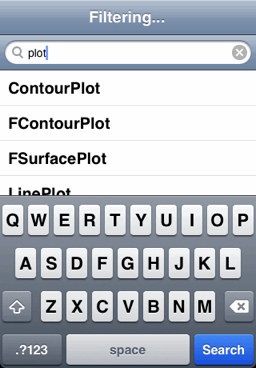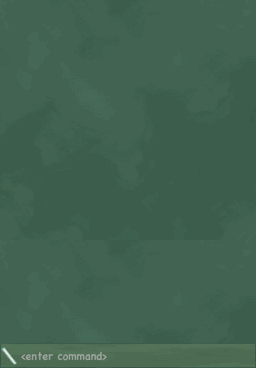
The initial screen shows a blackboard with a field for interactive command entry at the bottom.
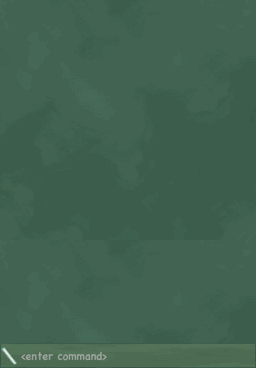
Expressions and commands entered are evaluated immediately, with results added to the blackboard in cells showing input in white and output in yellow. A special calculator-like keyboard can be used for easy entry of mathematical expressions.
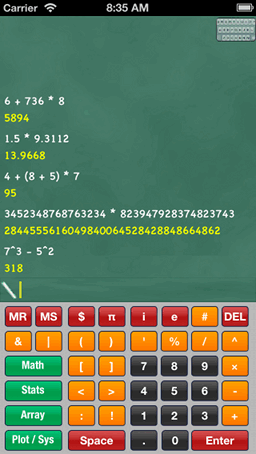
Many of the standard library functions are available by selecting the appropriate green button on the left hand edge.
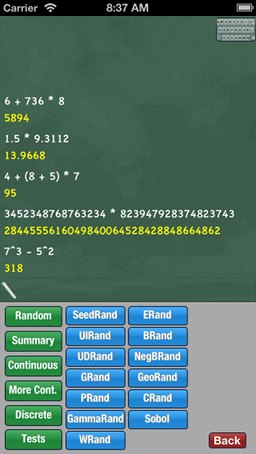
Switching between the calculator entry and keyboard entry is by touching the entry icon at the top right of the display. An additional entry panel is provided on the standard keyboard as shown so all entry can be managed with just the alphabet and number keyboards. The Settings app can be used to specify a preferred default for the initial entry view.
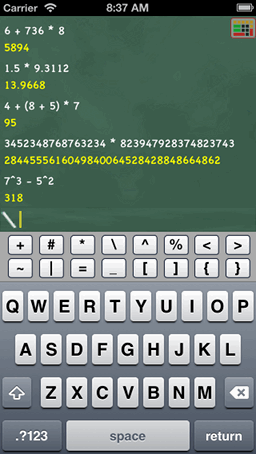
For larger output, only a portion of the output is displayed.
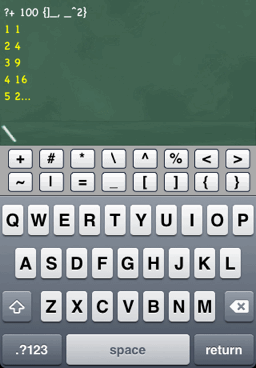
Press and hold to show the cell menu which includes an option to expand large output cells.
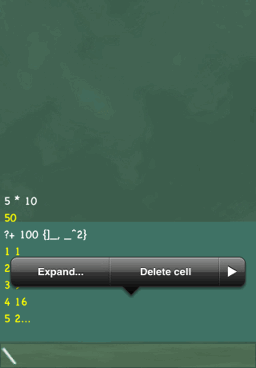
The expanded view shows the complete output for the cell.
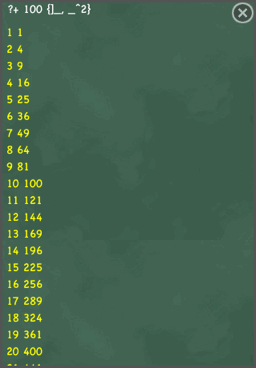
The cell menu also includes options to delete or copy individual cells or the entire output table.
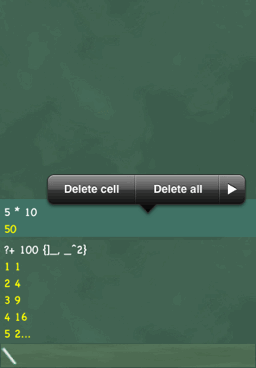
No attempt is made to display graphical output on the main table.
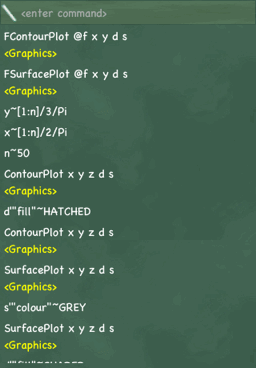
However, the expanded view shows an interactive plot that supports zooming and manipulation in 3D where appropriate.
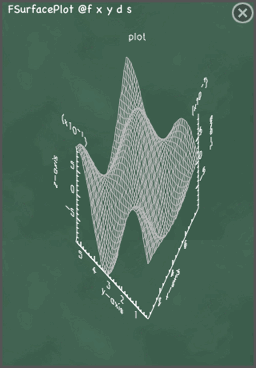
Plots can be copied or saved into the photo library.
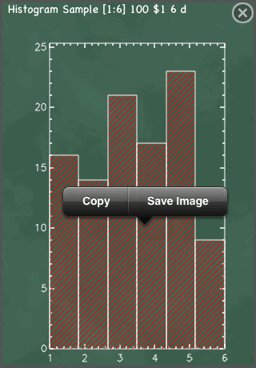
The input functionality of the language is supported as well.
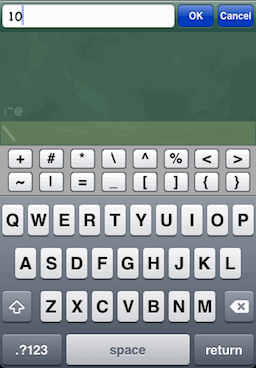
Double tapping a table cell will copy the input into the command entry area where it can be edited and resubmitted. Triple tapping the table will bring up a dialog allowing interrupting the current calculation or restarting the interpreter. The status bar also responds to various gestures - tapping to scroll the table to the top, double tapping to scroll to the bottom (this is particularly useful for expanded viewing of large output), and swiping to dismiss the keyboard.
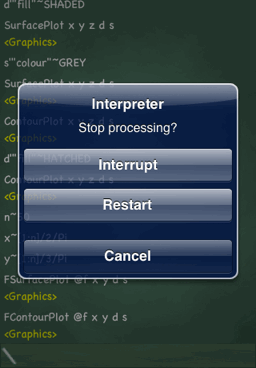
Dragging across a page will reveal the worksheet view. This view allows multipage free form entry of text and by default includes a number of example inputs. Worksheets are readonly on first appearance, but can be made editable via a menu option. The worksheet content is retained across invocations of the application, and the default contents can be restored via the Gnomon sheet in the Settings application.
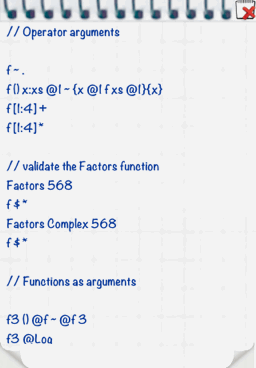
Selected text can be sent to the interpreter for immediate execution.
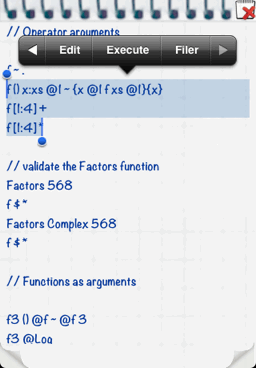
Clicking the page corners allows you to move back and forth in the worksheet pad.
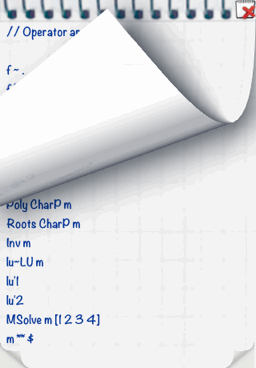
A long press on the page corners brings up a picker displaying the first line of text from each page for easy navigation.
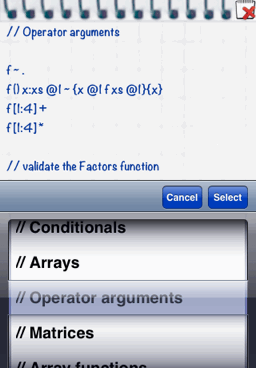
Text data files accessible to the interpreter can also be loaded and saved in the Worksheet area by using the Filer.
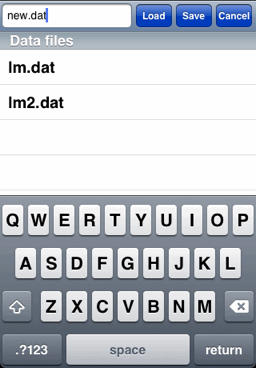
Scrolling right another page brings up the standard library viewer. The first view shows all the categories of standard functions.
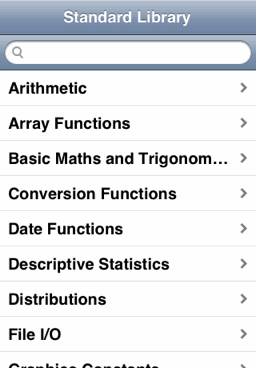
Clicking on a category shows all functions in that category.
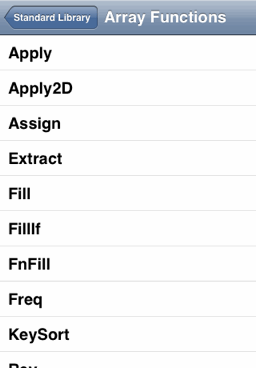
Clicking on a function pops up its associated help text.
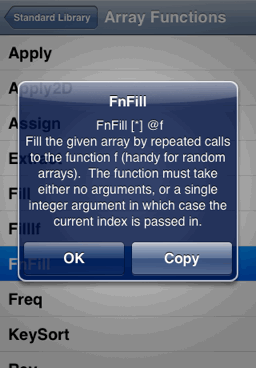
Entering text into the search bar on the first standard library page filters the view to show only matching functions.